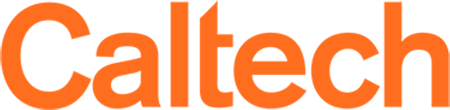Product Description
ArcGIS is a geographic information system (GIS) designed to produce detailed maps, build spatial models, and manage spatial data. Included are ArcGIS Online and ArcScene.
ArcGIS Online is a comprehensive, cloud-based mapping platform accessible through Single sign-on (SSO). You can make and share maps, and do everything in between. Caltech GPS has an ArcGIS Online organization that is up and running. For more information, email me at [email protected]
ArcScene is a 3D viewer that is well suited to generating perspective scenes that allow you to navigate and interact with your 3D feature and raster data. Based on OpenGL, ArcScene supports complex 3D line symbology and texture mapping as well as surface creation and display of TINs.
Eligibility
- User: Faculty, Staff, Students, Researchers
Distribution and Availability
- Caltech Device: Access provided via [email protected]
- Personal Device: Access provided via [email protected]
- On Campus: GIS Lab (311 N. Mudd)
Restrictions
- Non-commercial, for academic & research purposes only.
Support, Documentation, and Training
- Visit Learn ArcGIS
Users at Caltech, please send an email to [email protected] to request ESRI software.
- Please be as specific as possible about which software and what version you are requesting.
- To verify your affiliation with Caltech, all emails requesting software should originate from the Caltech domain. That is, your message must be from an email with a @caltech.edu at the end.